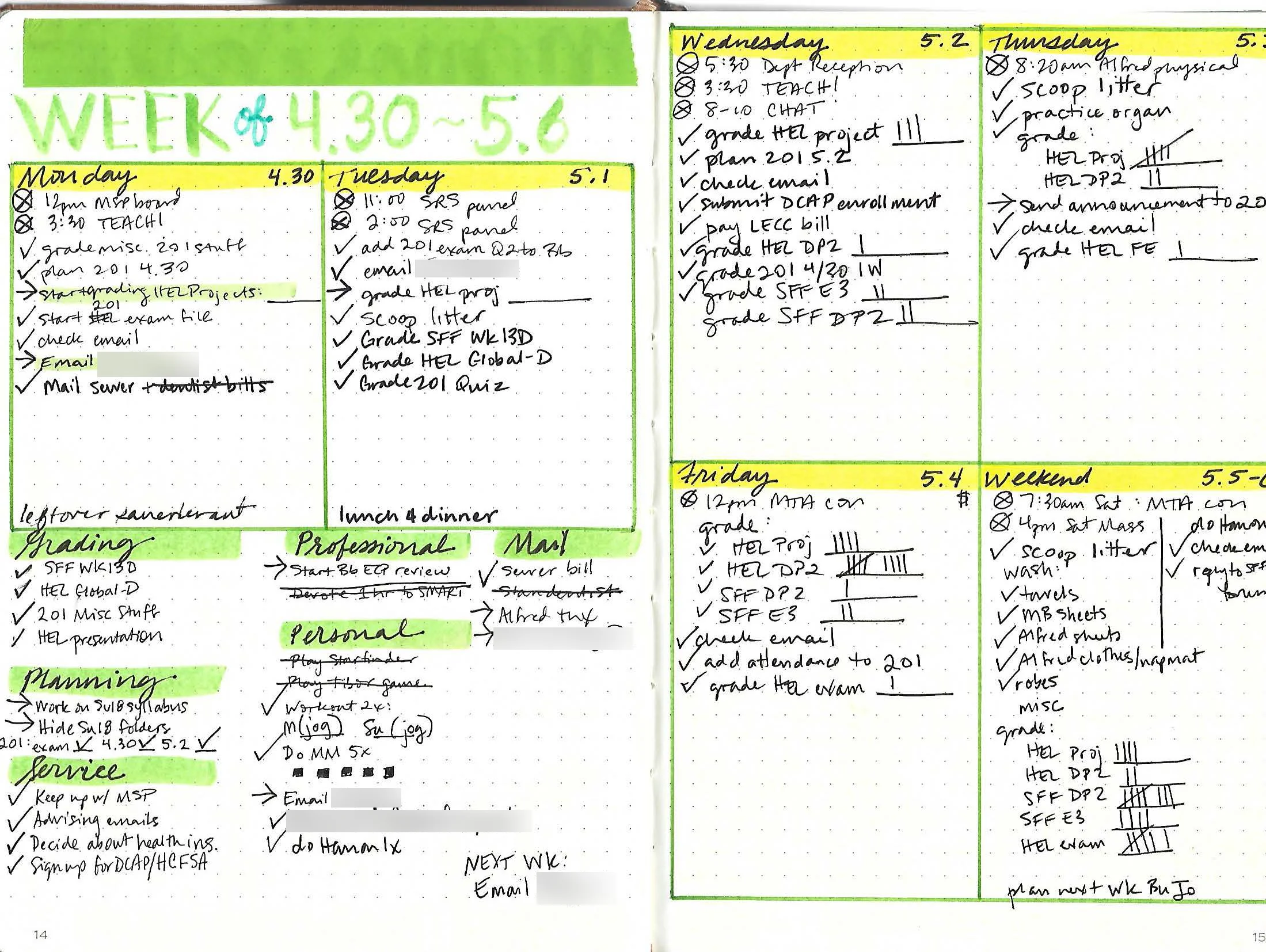TextExpander for Teachers
On a couple of podcasts that I listen to, I kept hearing about a tool called TextExpander. I finally decided to try it out, and discovered that it’s definitely useful for teachers and academic advisors! This post provides an overview of TextExpander and a few examples of how TextExpander has helped to streamline my grading and correspondence in some subtle but helpful ways.
Through TextExpander, you create “snippets,” which are bits of text called up using an abbreviation, sort of like creating your own shorthand. For example, I usually sign messages to my students with “Dr. Shrieves,” so I can type “-dr” and it will automatically expand. Even for short bits of text like a name, TextExpander saves a little bit of time and effort.
The small TextExpander app runs in the background, and you can use snippets in virtually any space that you would normally type in: Word or Excel documents, emails in Gmail, Outlook, or other email apps, text boxes in web browsers, such as any of the many things that I type in the Blackboard LMS. Even better, TextExpander easily syncs your collection of snippets, if the app is installed on multiple devices.
Here are a few ways that I’ve incorporated TextExpander snippets into my teaching and advising:
Frequently-used comments in essay-grading
When I’m grading essays, I typically provide feedback inline as comments in the essay file and also write a summary note to students at the end of the grading rubric. Most of my feedback is personalized, but there are a handful of frequently-used comments that crop up on many students’ essays. For example, I often find myself reminding students to use present tense when writing about literature, to make sure that quotes are signaled effectively, or to use a particular citation format. These types of comments are ideal for TextExpander snippets, which can even include links to helpful resources. For example, my “-float” snippet expands into:
Make sure to weave each quotation into your own sentence by introducing it with a signal phrase. Avoid “floating quotes.” See here for more about signaling quotations: http://www.loyno.edu/success/sites/loyno.edu.success/files/WAC%20quotations_signal%20phrases%20v5-10.pdf
Templates for student feedback
Depending on the assignment, I sometimes find it helpful to create a common template to structure my grading feedback. For example, when I provided feedback on student-created screencasts for History of the English Language, I used the snippet “-helproj” to generate the following template:
Hi %filltext:name=Name%,
Please see my notes taken while watching your video below, organized by the presentation grading criteria, and I hope you have a great summer!
Dr. Shrieves
Content
Organization
Format/Delivery
Citation
TextExpander creates a popup box where I can fill in the student’s name, and then while I’m watching their screencast, I can easily fit my notes into the appropriate grading criteria and add any further summary feedback to the headnote.
Frequently-used phrases and paragraphs in advising emails
I’m also an academic advisor, and TextExpander has helped me to streamline my advising correspondence with snippets for frequently-used phrases such as “Core Curriculum,” “English Studies,” “College Writing,” “Science with Lab,” and more. It’s a lot faster to type “-cc” than “Core Curriculum.”
There are even some FAQ’s for which I find myself repeatedly typing explanations, and these are also good candidates for TextExpander snippets. For example, advisees often ask me about my university’s policy on CLEP tests to demonstrate foreign language proficiency, and I can type a several-paragraph answer simply with the snippet “-clep.”
TextExpander suggests snippets based on text that you type frequently, but any teachers can probably think of their own ways to incorporate TextExpander into their workflow. If you use TextExpander for teaching, please share your own tips and tricks in the comments!